IPhone Tutorial - How to Add a Signature to use on your DWD
iPhone Tutorial - How to Add a Signature to use on your DWD
STEP 1
Simply take a photo of your signature so that it’s in your photo library on your iPhone.
STEP 2
Open the logbook checker app and navigate to the “other info” tab.
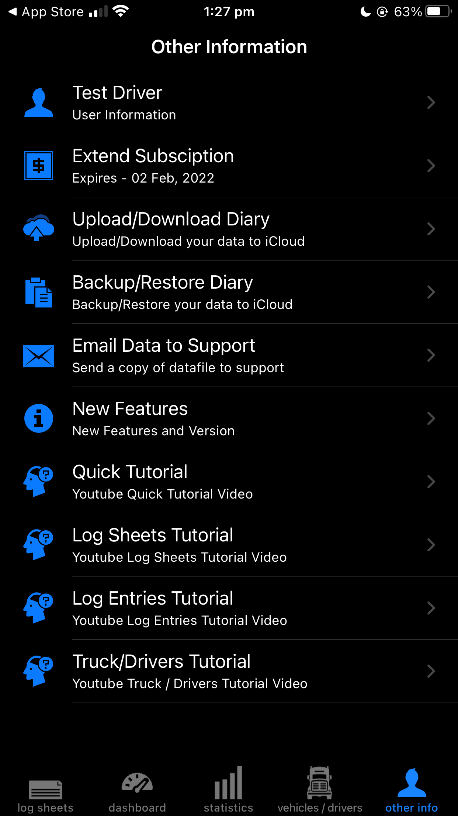
STEP 3
Click on your name at the top of the list
STEP 4
Underneath “Licence Number” click the empty space next to “Signature”. A pop up of your photo library will appear.


STEP 5
Select the relevant photo of your signature and you’re done!
Note: you may have to crop/adjust image for it to be clear once uploaded.
Business Hours
Email and Facebook Messenger
24/7 Online Support
Payment Options
Apple Pay | Google Wallet
© 2024
All Rights Reserved | Logbook Checker

